

Selecting the anchor feature will place an anchor onto the selected text. This means that you can reference that particular area of the document directly, from other links.
You will be asked to assign a name to your anchor.

And now you can reference that section from anywhere else.

This allow you to reference an anchor within the same document. Simply select an area of text, press the QUIKLINK button and give the name of the anchor you wish to link to.
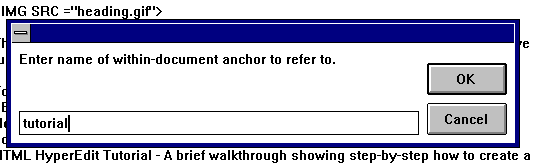
Using the QUIKLINK feature, you can very quickly select and area of text, assign an anchor to it, select another area of text, and quiklink to the original link. The text assigned to the original anchor will remain in the dialog box for use by quiklink.
When you are authoring a series of documents that will be kept in the same directory, and especially if these documents are to be transportable to different areas, its much easier to create a relative link than to define a complete URL for the document.
When you click on a relative link, it takes the location of the document you are currently in and will simply load the document with the given filename of the same location as the new document.

You can define URL's based on the following:
Select the appropriate Type of Link from top of the screen to bring up the relevant fill-in field.
After the information has been entered for the particular resource that you wish to connect to, click the COMPOSE URL button. (Except for local file, where the URL is entered automatically).
This will have the effect of composing the url and placing it into the URL window at the bottom of the screen. If necessary, you can edit this field.
Then click OK to return to your document with the URL inserted.
History
You can add common references to servers, directories and files. After entering a server, directory or filename, click on the + button. It will be added to the list.
In future, if you wish to access the same server, directory or file, just click on the its name within the list and it will become the active server.
To remove a server, directory or file from any of the lists, select it and press the - button.